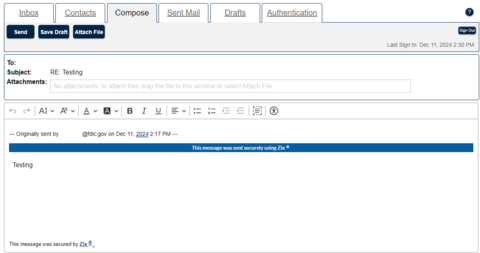This page contains information proprietary to the FDIC.
The FDIC uses its Secure Email Message Center to protect the exchange of confidential and sensitive information with external parties. This solution encrypts all email communications designated by the FDIC as containing confidential and sensitive business information. External parties may follow the procedures in this document to register for access, reply to messages received, and compose new messages to FDIC employees.
Table of Contents
- Registering for the Secure Email Message Center
- Setting Up Multifactor Authentication
- Receiving Secure Messages
- Accessing Your Message Center Inbox, Sent Messages, and Draft Messages
- Replying to a Secure Message
- Composing a Secure Message
- Changing Your Password
- Frequently Asked Questions
1. Registering for the Secure Email Message Center
To gain access to the Secure Email Message Center (Message Center), you must complete the following one-time registration process. This process is specifically for external parties and does not apply to FDIC employees.
- Access the Message Center.
Click “Register.” [See figure A.]
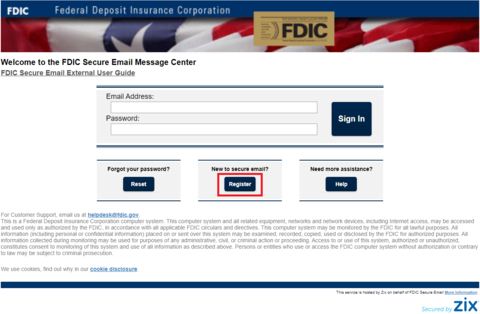
Figure A: Register button on home page
Enter your email address and password into the registration form as instructed, then click “Register.” [See figure B.]
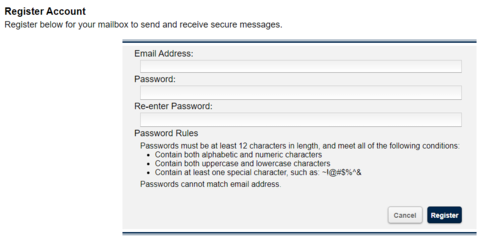
Figure B: Registration form
- The Message Center will send a confirmation email to the email address you supplied; click the activation link located in the email.
- You will be automatically directed to the Message Center activation page; click “Activate” to activate your password.
- You will see an “Activation Successful” message; click “Continue.” You have completed the registration process.
- The Message Center home page will automatically open. You may now use your email address and password to log into the Message Center.
2. Setting Up Multifactor Authentication
- After registering for Message Center access using the steps noted in the prior section, log into the Message Center.
Click on the “Authentication” tab. [See figure C.]

Figure C: Authentication tab
- Click “Add.”
- Under “Device Type,” you must select the type of authentication device that you would like to use: Text Message (SMS) or Authenticator Application. [See figure C.] You may also set up a secondary authentication device. The instructions for setting up each type of authentication device are provided in the following hyperlinks.
3. Receiving Secure Messages
- When an FDIC employee sends you an encrypted email message via the Message Center, you will not get the content of the message directly in your email mailbox. Instead, you will receive an email that states you have received a “New ZixCorp secure email message from FDIC Secure Email.”
Click on the hyperlink contained within the email to retrieve the message in the Message Center. [See figure D.]
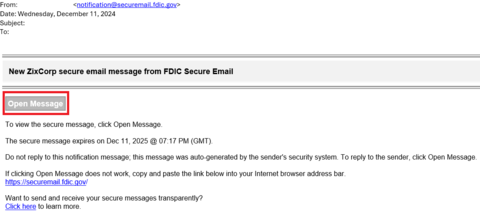
Figure D: Email stating you have received a secure message
- You will be directed to a screen that requests your password; enter your password and click “Sign In.”
- The contents of the email will be displayed.
4. Accessing Your Message Center Inbox, Sent Messages, and Draft Messages
- Log into the Message Center.
- Click the respective tab to view your inbox, sent messages, and draft messages.
Click on the applicable message’s “From,” “Subject,” or “Date” field to view the message content. [See figure E.]
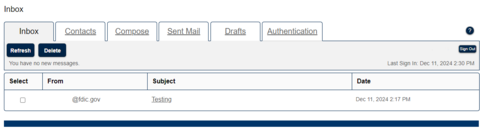
Figure E: Message Center inbox
6. Composing a Secure Message
New messages can be composed using the Message Center. However, these messages can only be addressed to FDIC employees. While composing a message, you may include as many as 10 attachments and the maximum allowed message size is 15 MB.
- Select the “Compose” tab.
- Click “Attach File.”
- Select the file you want to attach by navigating to the applicable folder and clicking on the file name.
- Click “Open.”
The file name will appear in the Attachments section. [See figure G.]
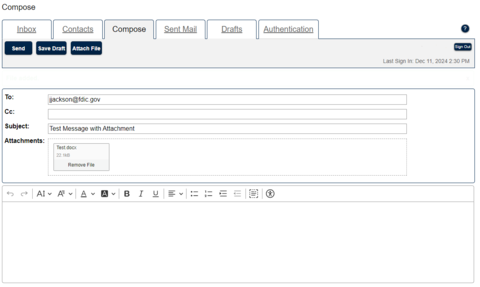
Figure G: Composing a secure message with an attachment.
- Repeat the steps above until all files are attached.
- Enter your text into the body of the message.
- Click “Send.”
7. Changing your Password
- If you forgot or need to change your password, go to the Message Center.
Click “Reset.” [See figure H.]
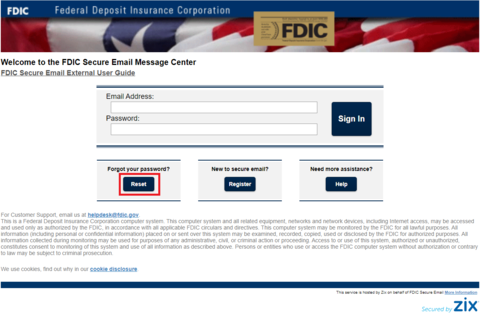
Figure H: Password reset button on home page
- Enter your email address and new password in the designated fields and click “Reset.”
- You will receive a confirmation email; click the activation link located in that email.
- You will be automatically directed to the Message Center activation page; click “Activate” to activate your password.
- An “Activation Successful” message will display; click “Continue.”
- The Message Center home page will open. Use your email address and password to log into the Message Center.
8. Frequently Asked Questions
Can non-FDIC users send and receive FDIC Secure email?
Yes, non-FDIC users may use the Message Center to send emails to and receive emails from FDIC employees. (Such users may only communicate with FDIC users in the Message Center.)
Do I need to install any software?
No.
How do I get to the Message Center?
Visit the Message Center webpage.
How do I register?
Follow the instructions provided in 1. Registering for the Secure Email Message Center.
Can messages sent in the Message Center have file attachments?
Yes. All attached files are encrypted and compressed. Users can attach up to 10 files and the maximum message size is 15 MB.
Do I need to be connected to the internet to send and receive messages?
Yes. You must be connected to the internet to access the Message Center.
Can I reply to users other than FDIC employees?
No. The Message Center allows email communication between you and FDIC employees only.
Can non-FDIC users access the Message Center from any device?
Yes. Non-FDIC users with internet access can login to the Message Center from any device to read their messages.
I use Gmail. Can I receive secure messages on my Gmail account?
Yes. Secure messages can be sent to any internet email address; however, the Message Center should be used for business purposes only.
I forgot my password for the Message Center. How can it be reset?
Follow the instructions provided in 7. Changing your Password.
How long will an email be available in the Message Center before it expires?
Email messages will be available for 21 days.
How long will unused user accounts be available in the Message Center before they expire?
Unused user accounts expire after 180 days.
Who can I contact if I need technical assistance with the Message Center?
You may send an email to ServiceDesk@FDIC.gov for assistance.