Follow these instructions to set up multifactor authentication (MFA) via text message (SMS) for the FDIC Secure Email Message Center (Message Center). For more information, see FDIC Secure Email Procedures for External Users.
Select the “Text Message (SMS)” option and click “Next.” [See figure A.]
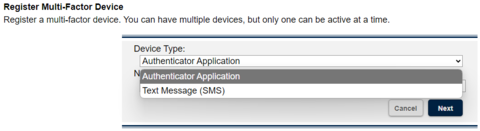
Figure A: Select device type
- Enter a name into the “Name” field (e.g., “Personal Cell” or “Work Cell”).
Select the applicable country for the “Country Code” field and enter the phone number for the device you will be using for MFA into the "Phone Number" field. [See figure B.]

Figure B: Text message (SMS) registration form
- Click “Next.”
The system will display a “Register Device” screen, which has a field for an authentication code. [See figure C.]
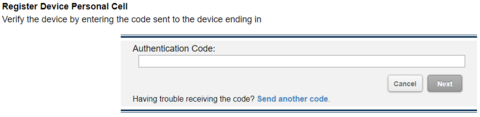
Figure C: Register text message (SMS) device screen
- On the device for which you provided a phone number in Step 3, you will see that the Message Center sent a text message with a one-time security code. Enter the security code into the “Authentication Code” field on the Message Center. [See figure C above.]
- Click “Next.”
The Message Center will display a notice indicating you have successfully created an MFA device. [See figure D.]

Figure D: Text message (SMS) successful registration screen
