Follow these instructions to set up multifactor authentication (MFA) via an authenticator application for the FDIC Secure Email Message Center (Message Center). For more information, see FDIC Secure Email Procedures for External Users.
With this option, the user must have downloaded and set up an authenticator application (e.g., Google Authenticator, Microsoft Authenticator). To download an application, navigate to the application store on your device and download the applicable application.
- Ensure you have installed an authenticator application onto your applicable device.
In the Message Center, select “Authenticator Application." [See figure B.]
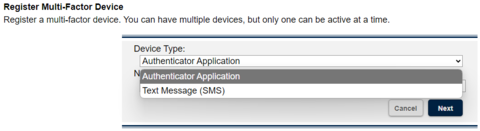
Figure B: Select device type
- Enter a name into the “Name” field (e.g., “Google” or “Microsoft”).
- Click “Next.”
Open the authenticator application on your device and with your device scan the QR code displayed in the Message Center (or manually enter the key shown on the Message Center screen into the authenticator application). (See figure B, which is a blurred/redacted version of the QR code and key you will see in the Message Center.)
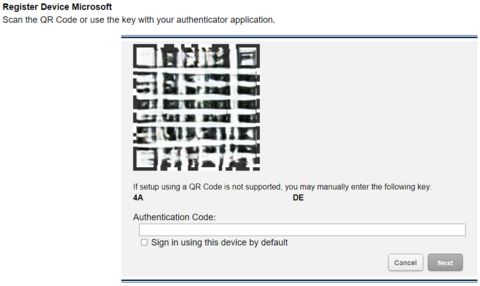
Figure B: Registration QR code screen.
- You will see a one-time code on your authenticator application. Enter that code into the “Authentication Code” field on the Message Center screen [see Figure B above] and click “Next.”
The Message Center will display a notice indicating you have successfully created an MFA device. [See figure C.]
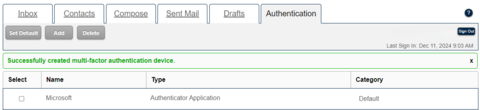
Figure C: Authenticator application successful
