You can use this tool to explore the data from all years of the household survey.
Resources: Household Survey Home | Custom Data Table Tool | FAQs
Instructions
To start, follow the prompts in the custom data table tool.
- First, select the year, geography, and analysis variable.
- Year: The tool includes data from each year of the survey (biennially since 2009).
- Geography: Available geographic breakdowns include national, a single state, a single Metropolitan Statistical Area (MSA), and one of four census regions.
- Analysis Variable:
- Variable: The variable is the household behavior or subject of interest, such as Unbanked, Most common way to access account, or Used prepaid card. Due to changes in the survey over time, not all variables are available in each year.
- Topic: For ease of use, the tool organizes variables by topic. For example, the topics in the 2023 data are Account Access Methods and Branch Visits, Bank Account Ownership, Credit, Crypto, Income Volatility, Nonbank Financial Transaction Services, Nonbank Online Payment Services, and Prepaid Cards.
- The user selects a topic and then a variable to be displayed in the table. By default, the tool provides a list of frequently used variables for each topic. Click the See all variables radio button for an expanded list of variables.
- After selecting the year, geography, topic, and variable, click the Get Table button. The table displayed on the screen contains a preselected set of row variables, such as race/ethnicity, education, and family income.
- To further refine or filter the data, click the Change Row Variables or Add Filter button located just above the table. Here you can change the row variables displayed in the table and/or add one or two filters to limit the data analyzed. For each filter selection, select a topic, variable, and the value(s) of the variable to filter on.
- After making your selections in the Change Row Variables or Add Filter box, click the Update Table button to generate a new table that reflects your additional selections.
- After generating a table on the screen, you can save the table as a PDF or spreadsheet (CSV) by clicking the appropriate file type next to Download As above or below the table.
Example
Suppose you would like to make a table of estimated unbanked rates in 2023 among all U.S. households that used a prepaid card, by age group. The first step is to generate a table with your variable of interest, Unbanked. To do this, select Year = 2023, Geography = National, Topic = Bank Account Ownership, and Variable = Unbanked. Then click the Get Table button to produce the initial table shown below.
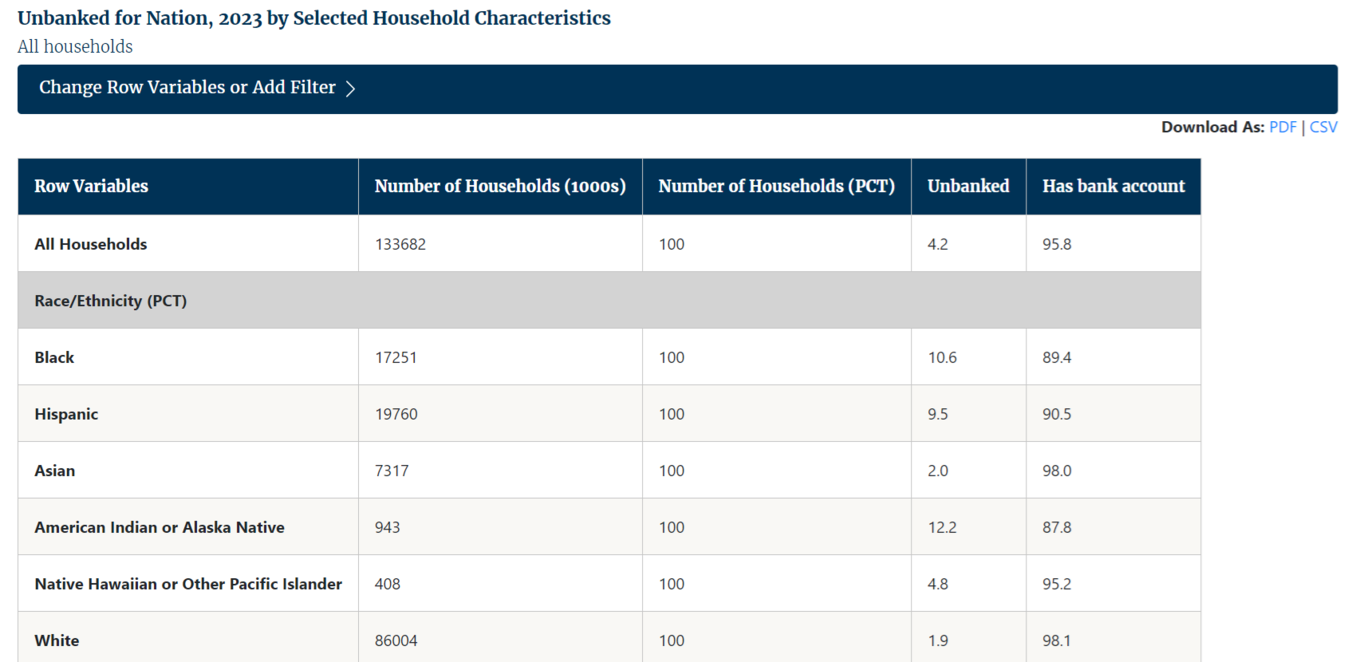
The table above shows estimated unbanked rates in 2023 among all U.S. households, as indicated in the table subtitle, “All households.” To limit the table to include only households that used a prepaid card and to include only age group as a row variable, click the Change Row Variables or Add Filter button. Deselect all Default Row Variables except Age group, and under Additional Filter select Prepaid Cards, Used prepaid card, and the filter value, “Yes.”
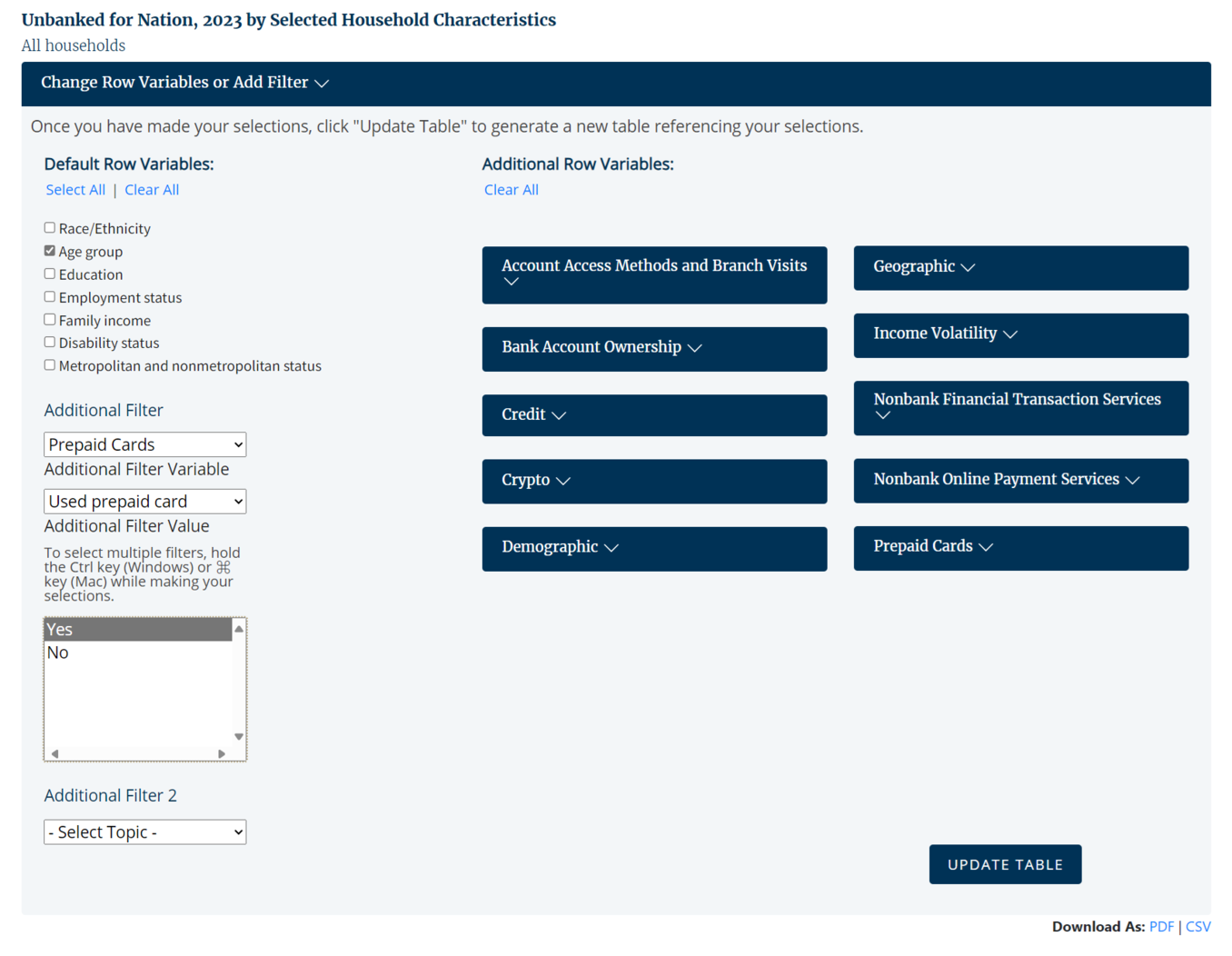
Finally, click the Update Table button to produce your table. As indicated in the table title and subtitle, the estimated unbanked rates in 2023 are among all U.S. households that used a prepaid card.

For additional information, please see the Custom Data Table Tool Frequently Asked Questions. You may also submit a question or a request for technical support.
